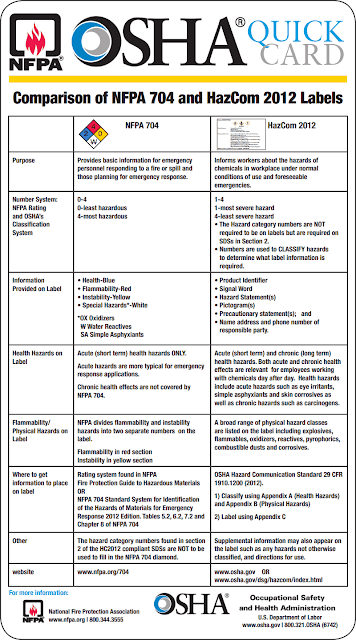Several years ago our department was seeking to transition from paper files and inspections to an all digital solution. I presented several software options, but in the end, I was told that we already pay for Target Solutions, can we make that work for inspections? I did not know the answer to that question, as I had assumed that Target Solutions was only a training software program, however, as I began to search through and experiment with its other features, I quickly realized that it was a good fire inspection solution.
The key to making this work for your department is in the proper utilization of the ‘Activities Builder’ feature of the program. Knowing how to use the ‘Activities Builder’ can provide a viable solution for digital, cloud-based fire inspection activities. The below guide will walk you through how to set-up a custom inspection checklist that may fit your departments needs.
- Log in to your Target Solutions account.
- Select the ‘Administration’ tab
- Select the ‘Activities Builder’ tab (left sidebar)
If you have not done so already, you will need to create a ‘category’ for your inspection activities. On the right side of the screen in the highlighted area labeled ‘Categories’, select ‘Add New’. Insert category name, and select ‘submit’ to save.
- Select ‘Create New Activity’ (green button in the top right hand corner of the screen).
- Select ‘Category’
- Insert ‘Name’ and brief ‘Description’ of the form
- Select or deselect desired ‘Options’.
- Typically for inspection forms you will want to ‘Allow Self-Assign’ as this permits all users to select and complete the inspection form
- You may also want to ‘Require validation upon completion’ this will allow an administrator to review the report and reject or request changes.
- Select desired ‘Privacy’ options - these pertain to who can access and change the inspection form
- Add ‘Tags’ as necessary (your Target Solutions representative can assist with this)
- ‘Certificate’ is not normally required for an inspection document - this is primarily for custom activity training classes.
- Select ‘Save’
- Select ‘Date Complete’
- Select desired options in the pop-up box, then click ‘Submit’
- Select ‘Units Involved’ - This is a good selection to identify the units or individuals conducting the inspection. In the question box you could enter, ‘Personnel conducting inspection’.
- Select ‘Location’ - this is where the property address or identification can be entered.
- Select ‘Request File’ - this allows inspection pictures or other documentation to be uploaded and attached to this specific report.
Next we will need to add some ‘Free Form Components’. The ‘Question’ component will be utilized most frequently.
- Select ‘Question’ -
- Enter a brief description or instruction on the item to be inspected
- Select ‘User response required’ (recommended for most items), if desired
- Select ‘Answer’ - there are five options, the most common three that you will use are described below:
- Text - allows user to enter small amount of information, anything that can be typed from the keyboard.
- Long text - the best option for items that may require a longer explanation, or narrative material. I usually end my forms with the long text box so the inspector can provide a full narrative of any issues or deficiencies.
- Multiple choice - this allows for the more efficient information entry of a drop down selection box. This is perfect for limited response items (such as, pass/fail, open/closed, etc.) or to create checklist items. To create a checklist of items, select the box labeled ‘Allow multiple selections’
- Select ‘Submit’ to save
- Repeat this process as necessary to account for all required inspection items.
The form auto-saves as it is being created. When you are done, you should click the eyeball icon (top right corner) to preview the form. Make changes as needed.
The great thing about using Target Solutions for fire inspections is that it is fully customizable, provides data output in a variety of outputs (.xml, .pdf, etc.), and since it is cloud-based, is instantly accessible from anywhere. Although, there are other software programs available specifically for fire inspections, for departments currently using Target Solutions for training, this can be an added value received from the program.